Quick Books Online Tips: 10 Best Ways to Use QuickBooks Online
When you’re running your own business, finding easy-to-use accounting software can be the key to keeping your records in order and making sure you’re staying on top of all of your financial information. QuickBooks Online is one of the best options out there, and it’s free to use with most bank accounts and credit cards—making it an excellent choice for small businesses on a budget. Here are 10 tips that will help you make the most of this incredible online accounting software.
1) Stay Organized
One of the best methods of using QuickBooks Online is to stay organized. You can do this by setting up folders for each client and subfolders for each project. This will help you keep track of all your expenses and income in one place. Plus, you can easily search for specific transactions when you need to.
For example, if you are looking for a particular transaction from April 30th with a total sales amount of $250.00, type 250 into the search bar at the top left-hand corner and then choose Sales. The list that appears should include any transaction with a total amount less than or equal to $250.00 on April 30th.
2) Customize Your Chart of Accounts
You can save time by customizing your chart of accounts in QuickBooks Online. This will help you track your income and expenses more accurately. Plus, you can use this information to create financial reports that are tailored to your business. Here are the steps to customize your chart of accounts:
- Go to the Gear icon at the top right and select Chart of Accounts.
- Click on New.
- Select the type of account you want to create from the drop-down menu.
- Enter a name for the account.
- Check off any other account types (e.g., Assets, Liabilities) that should be included in this category so they’ll show up as subaccounts when you click Add Account Type again or create new accounts of those types later on.
- Click Save and then Done.
- If you want to change an existing account, just go back to the same page where it’s listed and edit it like you would any other field.
- To remove an account entirely, go back to the list of accounts, select it with the mouse cursor, and hit the Delete key on your keyboard or click the trash can icon next to its name.
3) How to Set Up an Account
Before you can start using QuickBooks Online, you need to set up an account. You can do this by going to the QuickBooks Online website and clicking on the Sign Up button. Once you have entered your information, you will be able to choose a plan and start using QuickBooks Online. There are three different plans that you can select from: Starter Plan, Essentials Plan, and Plus Plan. The starter plan is free but has limited features while the other two plans offer unlimited features. To determine which one is best for you or your business, it’s best to contact their customer service department before making a purchase decision.
4) Creating Customers, Vendors, Jobs, and Items
- To create a customer in QuickBooks Online, go to the Customers tab and click New Customer.
- You can also create vendors in QuickBooks Online. To do this, go to the Vendors tab and click New Vendor.
- You can also create jobs in QuickBooks Online. To do this, go to the Jobs tab and click New Job.
- You can also create items in QuickBooks Online.
5) Get Started with the Easy Step Interview
The Easy Step Interview is the best way to get started with QuickBooks Online. It will help you understand your business finances and how to use QuickBooks Online to manage them. Plus, it provides methods of quick books that can save you time and money. Quick books online tips for small businesses
methods of quick books
methods for saving money
6) Save Money on Payroll Taxes
One of the best methods of saving money on payroll taxes is to ensure that you are withholding the correct amount from each employee’s paycheck. You can do this by using the Tax Tables feature in QuickBooks Online. Simply enter each employee’s gross pay and the number of dependents and QuickBooks will calculate the correct amount to withhold for federal, state, and local taxes.
7) Business Reports and Analytics
You can use QuickBooks Online to run all sorts of reports and analytics on your business. This can help you track your progress, identify areas of improvement, and make better decisions for your business. Here are 10 of the best ways to use QuickBooks Online for business reports and analytics:
- Run a Profit & Loss report. This report will show you how much money your business is making (or losing).
- Track your expenses with the Expenses by Vendor report.
8) Mobile App (Mobile Check Deposit)
1. Open the app and sign in.
2. Tap the menu icon in the top left corner and select Deposit Checks.
3. Select the account you’d like to deposit the check into.
4. Enter the amount of the check and tap Front.
5. Take a photo of the front and back of your endorsed check, then tap Deposit.
9) Faster Payments by Direct Deposit & Electronic Checks
You can get paid faster by using direct deposit or electronic checks. To set up direct deposit, go to your company’s settings and under Payment Methods select Direct Deposit.
You will need your routing number and account number. For electronic checks, go to the same place in your settings and select Electronic Checks. You will need the recipient’s email address and bank account number.
10) Customer History Tool
The Customer History Tool is one of the best methods of QuickBooks Online. It allows you to see all of your customer’s past invoices, payments, and credits in one place. This can be extremely helpful when trying to manage your finances and keep track of customers.
If a customer has an outstanding balance on their account, this tool will make it easier for you to determine how much needs to be paid off before they are considered paid in full. Likewise, if there are credits or payments on their account, these will also show up here so that they can be easily reconciled with your accounting records.




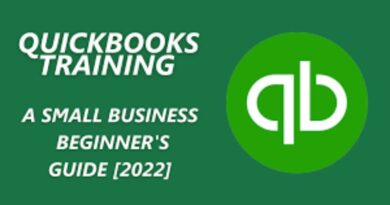
Top site ,.. amazaing post ! Just keep the work on !